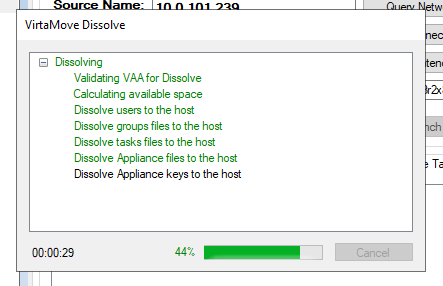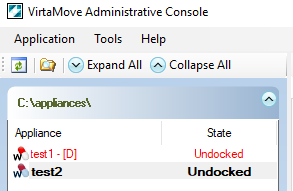...
Select the container and click Undock if the container is docked.
Click Use Tether if this checkbox is enabled.
If you wish to run Dissolve for an IIS application, you must first use the Windows Service Manager on the destination machine to stop all IIS services.
Click the Dissolve button.
Click Yes to continue. A window shows the progress of the Dissolve operation.
Click Close.
Resolve any issues or errors listed in the https://virtamove.atlassian.net/wiki/spaces/VDOC/pages/311460182/Dissolve+Report?search_id=0c35e2f3-1130-4d34-b149-9a9c218b9d9d. If you resolved issues, run Dissolve again. Run Dissolve as many times as required to successfully dissolve the application.
Dissolved application containers are flagged in red in the Administrative Console.Restart your computer. If you do not restart, services may not start correctly and may not display correctly in the Services Control Manager.