In the Administrative Console, click the Tether tab and connect to the source machine as described in steps 1 through 6 in https://virtamove.atlassian.net/wiki/spaces/VDOC/pages/311132184/Migrating+an+Application+Using+the+VirtaMove+Administrative+Console?search_id=692f4a24-6695-4afd-b2df-8f215fd17cf0.
Click Run Audit. Audit is executed and the result is displayed at the bottom of the Administrative Console window.
Select Tools>Compare Firewall Rules.
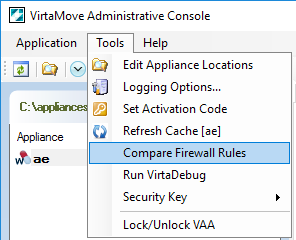
The Firewall Compare window displays, showing the source and destination firewall rules. The source window is on the left and the destination window is on the right.
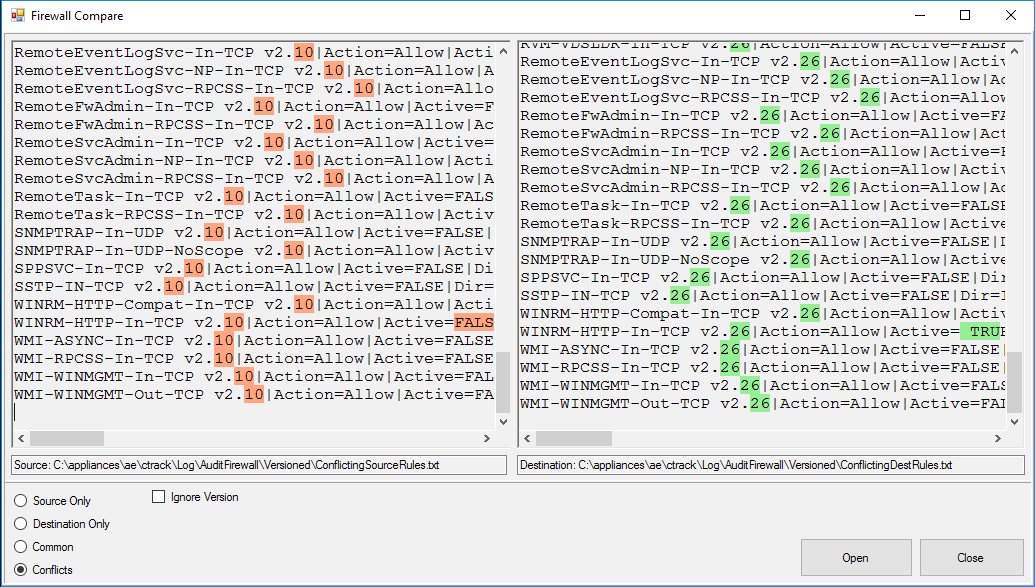
Click any of the following as appropriate:
Ignore Version - To filter out differences or conflicts caused by version differences. For example, v2.10 vs v2.26 is flagged as a conflict in the window above. Ignore Version will overlook this difference and not display it in the Firewall Compare window.
Source Only - To display only firewall rules that are present on the source machine and not present on the destination machine.
Destination Only - To display only firewall rules that are present on the destination machine and not present on the source machine.
Common - To show firewall rules that are common to both source and destination machines.
Conflicts - To show firewall rules that are in conflict between source and destination machines.
The physical location of the displayed files is in the text box under each window. To go to a location, click Open.
To close the Compare Firewall window, click Close.