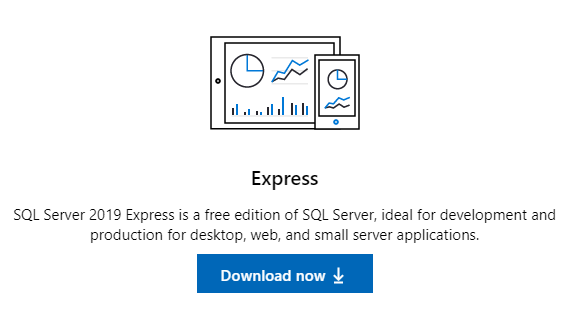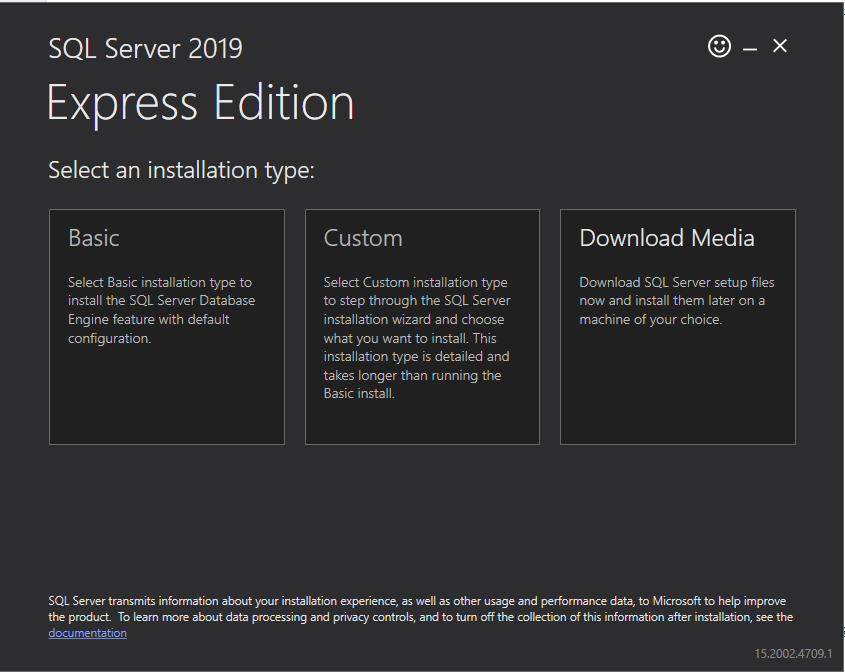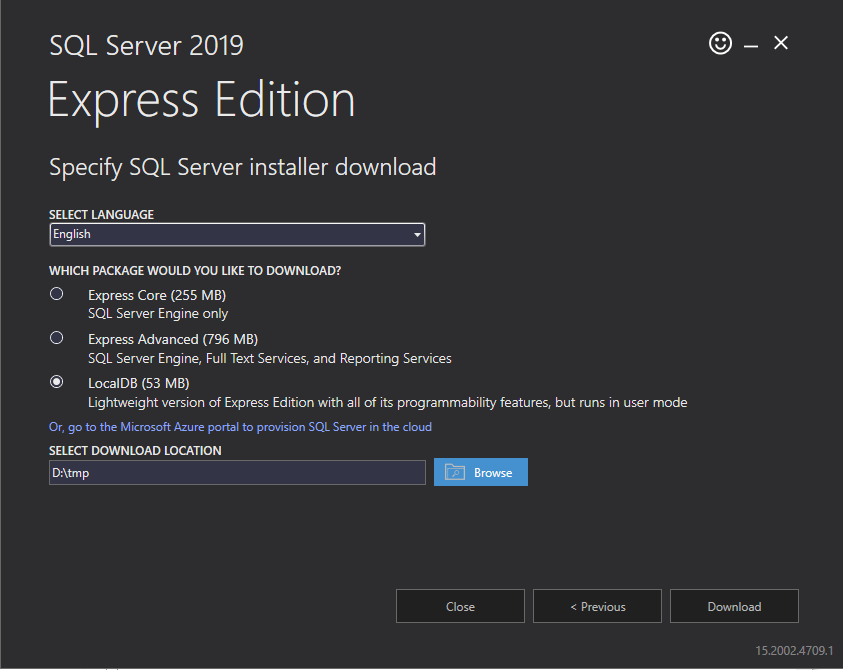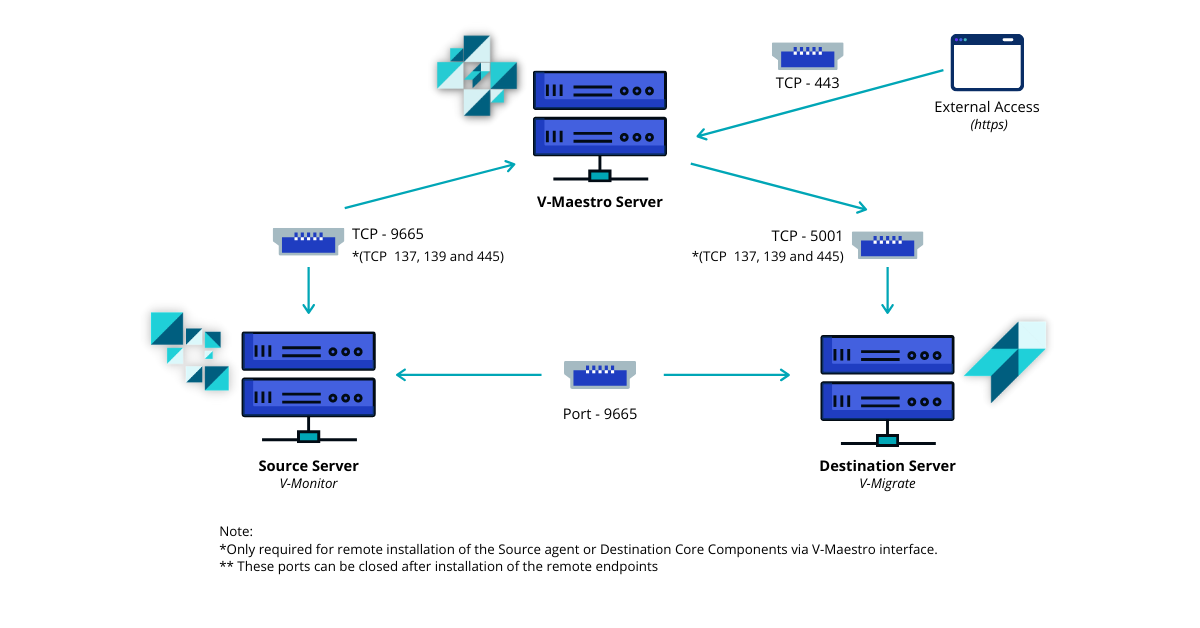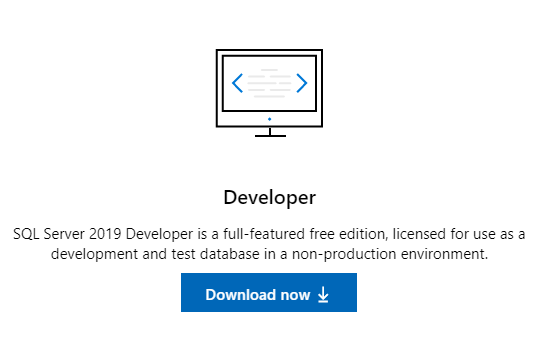Table of Contents

Restrictions
V-Maestro cannot communicate with source machines that are running Windows 2000 or older, because VirtaMove Source Agent is not supported on such operating systems.
Server Requirements
You must install V-Maestro on a server that meets the following requirements:
The machine is running Windows Server 2016 or 2019.
All Windows updates are installed on the server. Make sure you have the latest version of the browser you will be using so that V-Maestro appears and functions correctly.
No web server is running on the machine.
The machine must have at least 6 CPU cores.
V-Maestro requires at least 20 GB minimum of hard disk space to run. 40 GB is recommended.
V-Maestro requires at least 16 GB minimum of RAM to run.
V-Maestro uses database software to store the information it gathers from the discovery and monitoring processes. Install the database software on the same server where you plan to install V-Maestro. V-Maestro supports the following databases:
The machine has a resolution of 1280x1024 for optimal viewing of graphics.
Ports
Ports 5000 and 5001 should be open to install V-Maestro.
The following diagram illustrates all the ports required for Source Agents and V-Maestro.
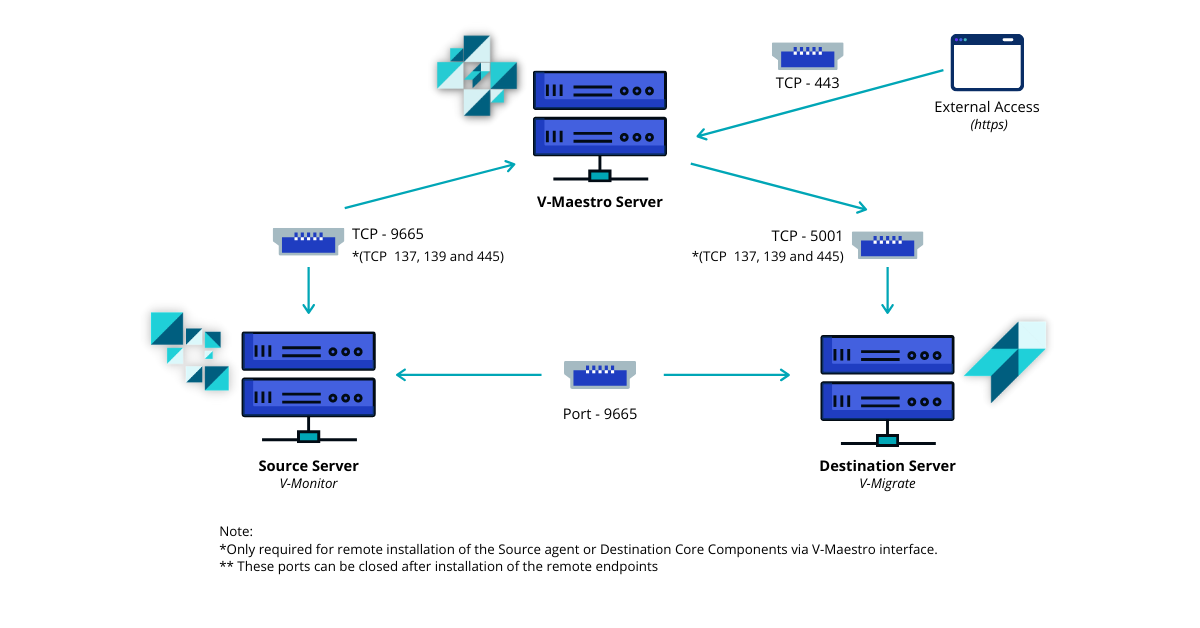
Pre-Requisites for Web Clients
VirtaMove recommends that you use Chrome or another browser that supports HTML5. Make sure that the browser is fully updated.
You can run the browser on the V-Maestro machine or on another machine in the network. If you are using another machine, it must be connected to the V-Maestro machine.
To Install Microsoft SQL Server Express Local DB
Download Express Edition at the following link: https://www.microsoft.com/en-us/sql-server/sql-server-downloads
Click Download Now for the Express Edition.
Double-click the installer to run it. Click Run, and click Yes to allow it to run if UAC is required.
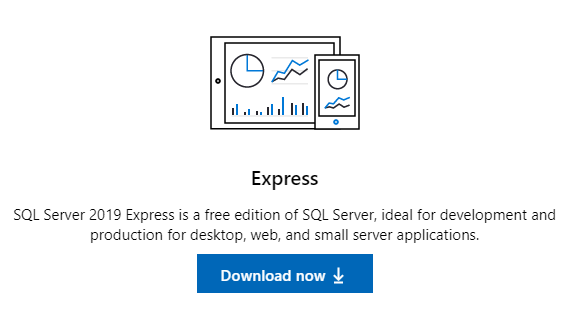
Click Download Media.
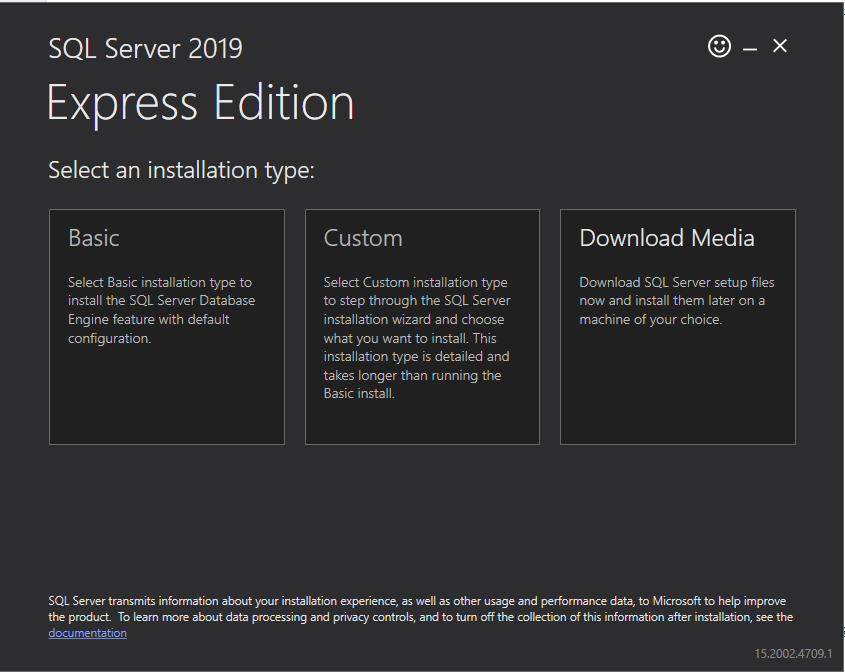
Select LocalDB.
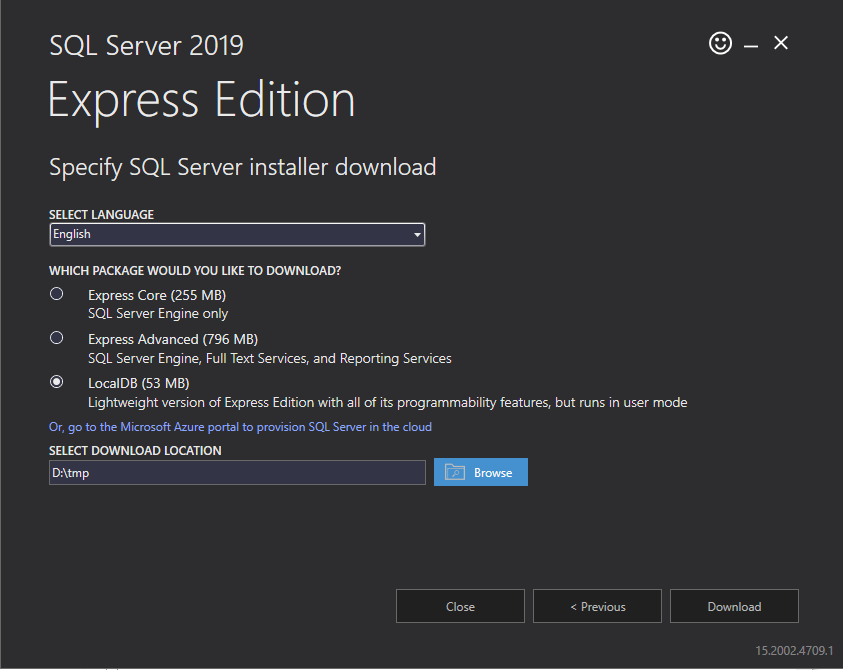
Once the software option has been downloaded, close out of the MS SQL Express installation dialog, then run the downloaded media to install MS SQL Express LocalDB.
You can now install V-Maestro using the MS SQL Express LocalDB option. If you wish to install and use Microsoft SQL Server instead, see the installation procedure below.
To Install Microsoft SQL Server
Download Microsoft SQL Server at the following link: https://www.microsoft.com/en-us/sql-server/sql-server-downloads .
Click Click Download Now for the Developer Edition.
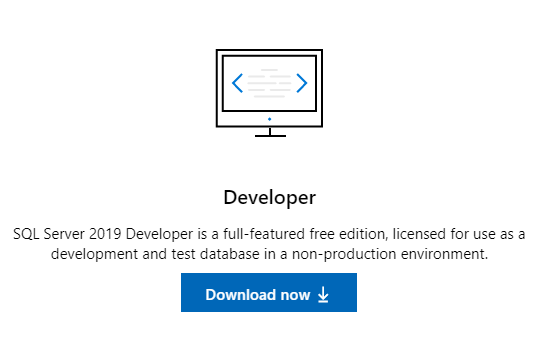
Double-click the installer to run it. Click Run, and click Yes to allow it to run if UAC is required.
Click Basic.
Accept the license terms and then click Next.
When you have finished the installation, download SQL Server Management Studio (SSMS) at the following location: https://docs.microsoft.com/en-us/sql/ssms/download-sql-server-management-studio-ssms?view=sql-server-ver15
Install SSMS and run as Administrator.
Connect with Windows Authentication.
On the left panel, choose Security>Logins>NT AUTHORITY\SYSTEM>Server Roles.
Select dbcreator, public, and sysadmin.
You can now install V-Maestro, selecting the Microsoft SQL Server option for the database.