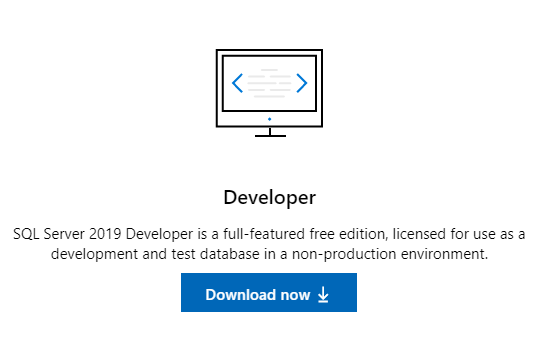...
The machine is running Windows Server 2016 or 2019.
All Windows updates are installed on the server. Make sure you have the latest version of the browser you will be using so that V-Maestro appears and functions correctly.
No web server is running on the machine.
The machine must have at least 6 CPU cores.
V-Maestro requires at least 20 GB minimum of hard disk space to run. 40 GB is recommended.
V-Maestro requires at least 16 GB minimum of RAM to run.
V-Maestro uses database software to store the information it gathers from the discovery and monitoring processes. Install the database software on the same server where you plan to install V-Maestro. V-Maestro supports the following databases:
Microsoft SQL Server
The machine has a resolution of 1280x1024 for optimal viewing of graphics.
Ports
Ports 5000 and 5001 should be open to install V-Maestro.
...
Download Microsoft SQL Server at the following link: https://www.microsoft.com/en-us/sql-server/sql-server-downloads .
Click Click Download Now for the Developer Edition.
Double-click the installer to run it. Click Run, and click Yes to allow it to run if UAC is required.
Click Basic.
Accept the license terms and then click Next.
When you have finished the installation, download SQL Server Management Studio (SSMS) at the following location: https://docs.microsoft.com/en-us/sql/ssms/download-sql-server-management-studio-ssms?view=sql-server-ver15
Install SSMS and run as Administrator.
Connect with Windows Authentication.
On the left panel, choose Security>Logins>NT AUTHORITY\SYSTEM>Server Roles.
Select dbcreator, public and sysadmin public, and sysadmin.
You can now install V-Maestro, selecting the Microsoft SQL Server option for the database.
...